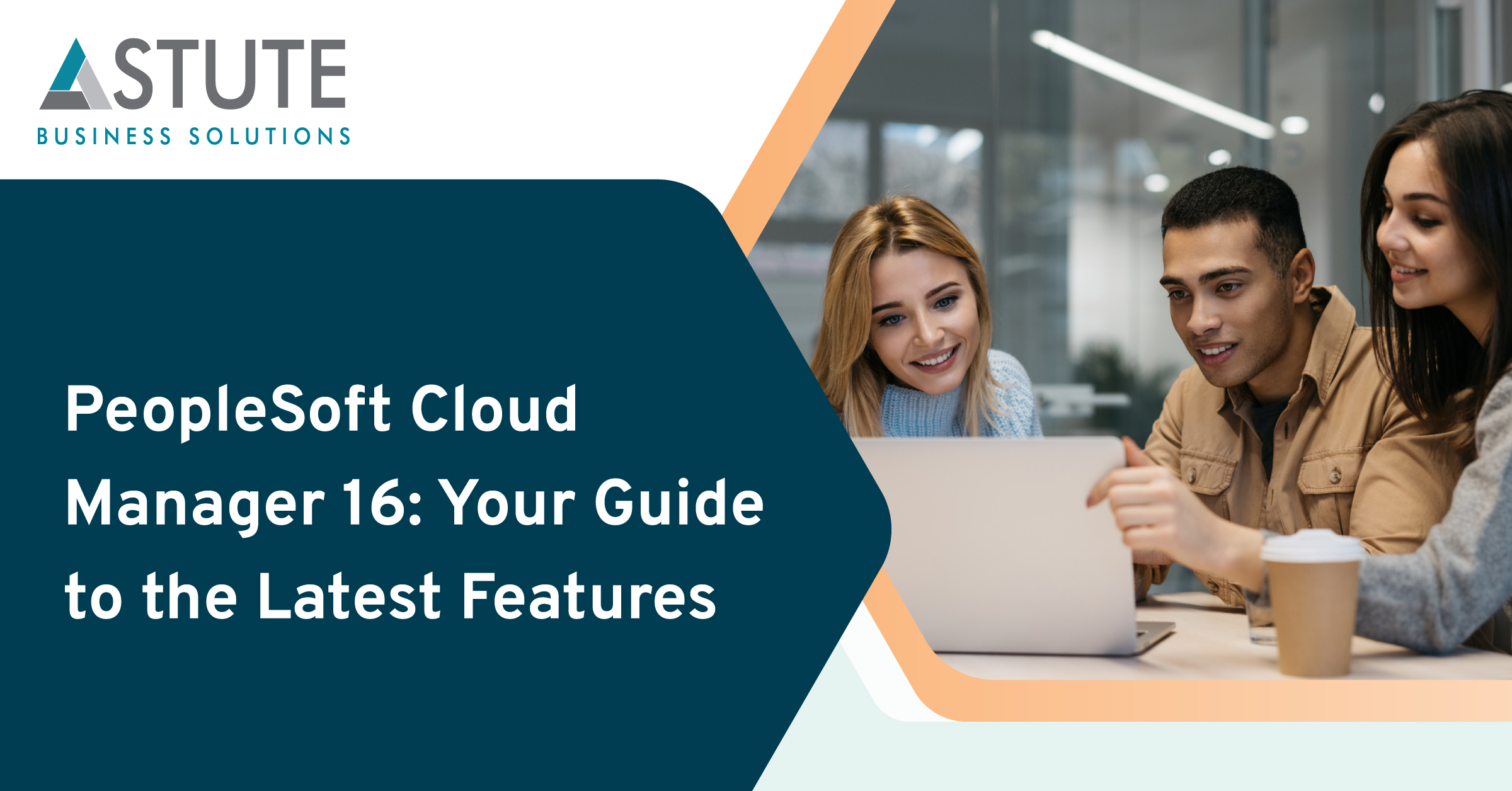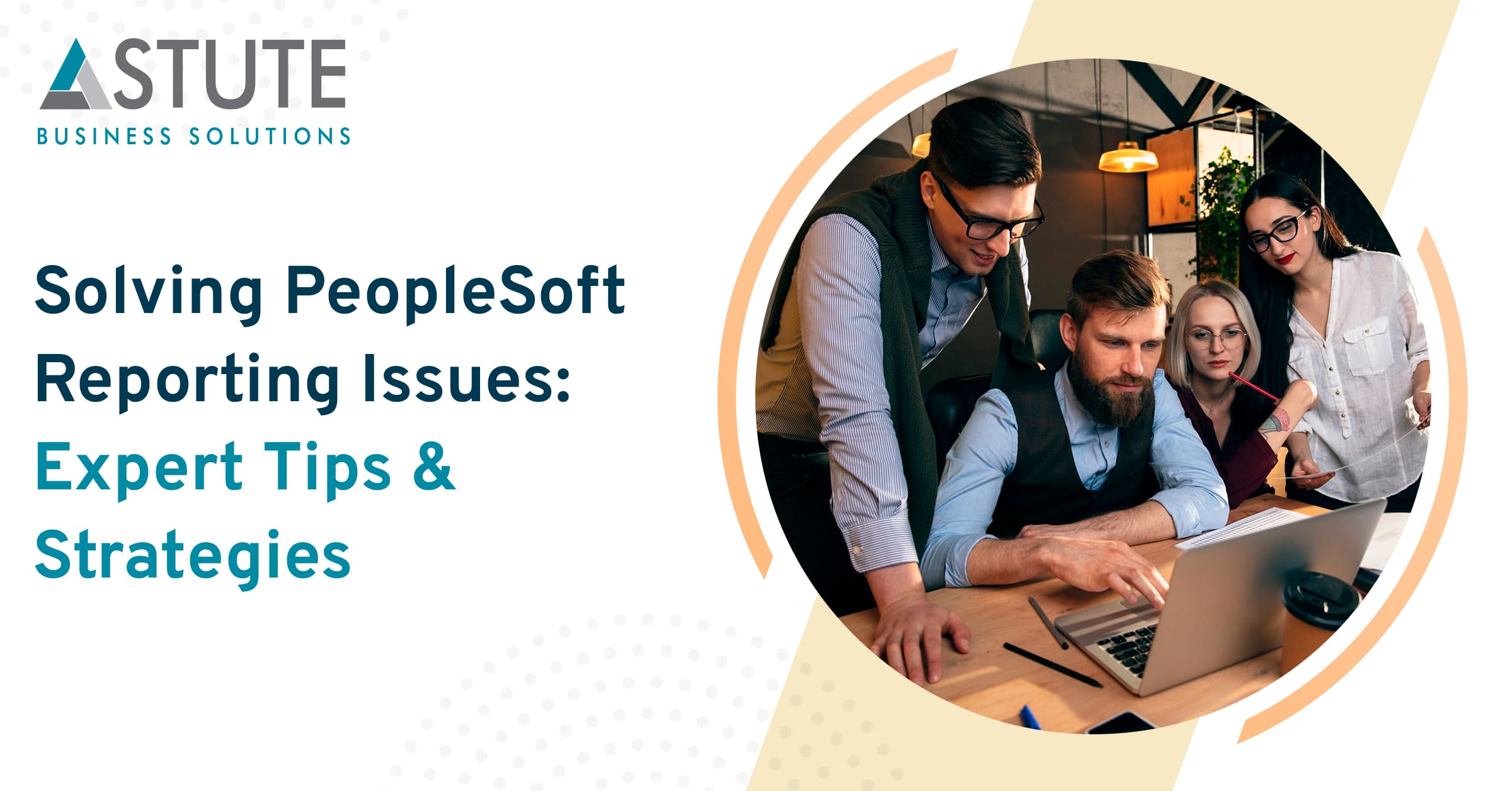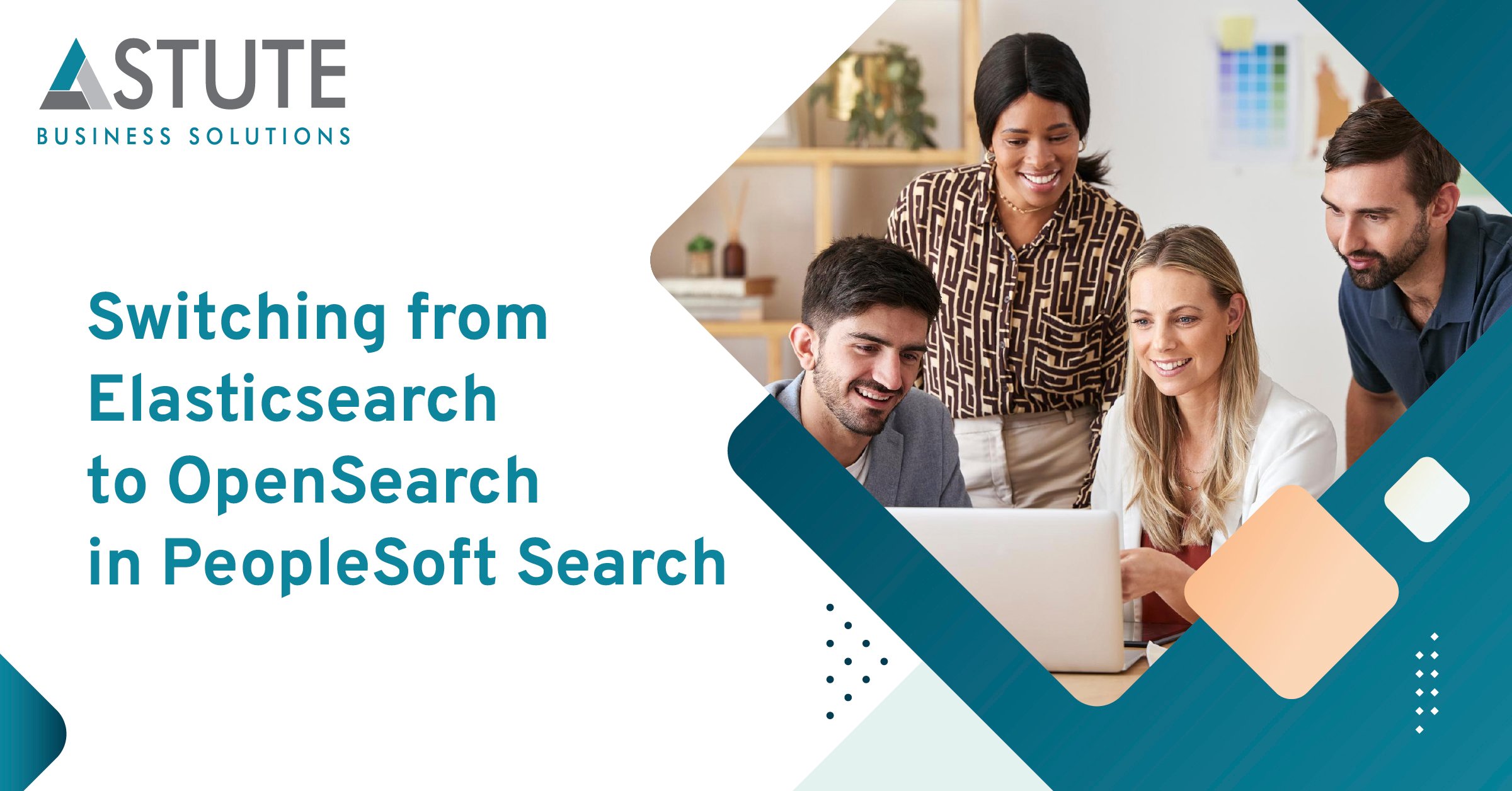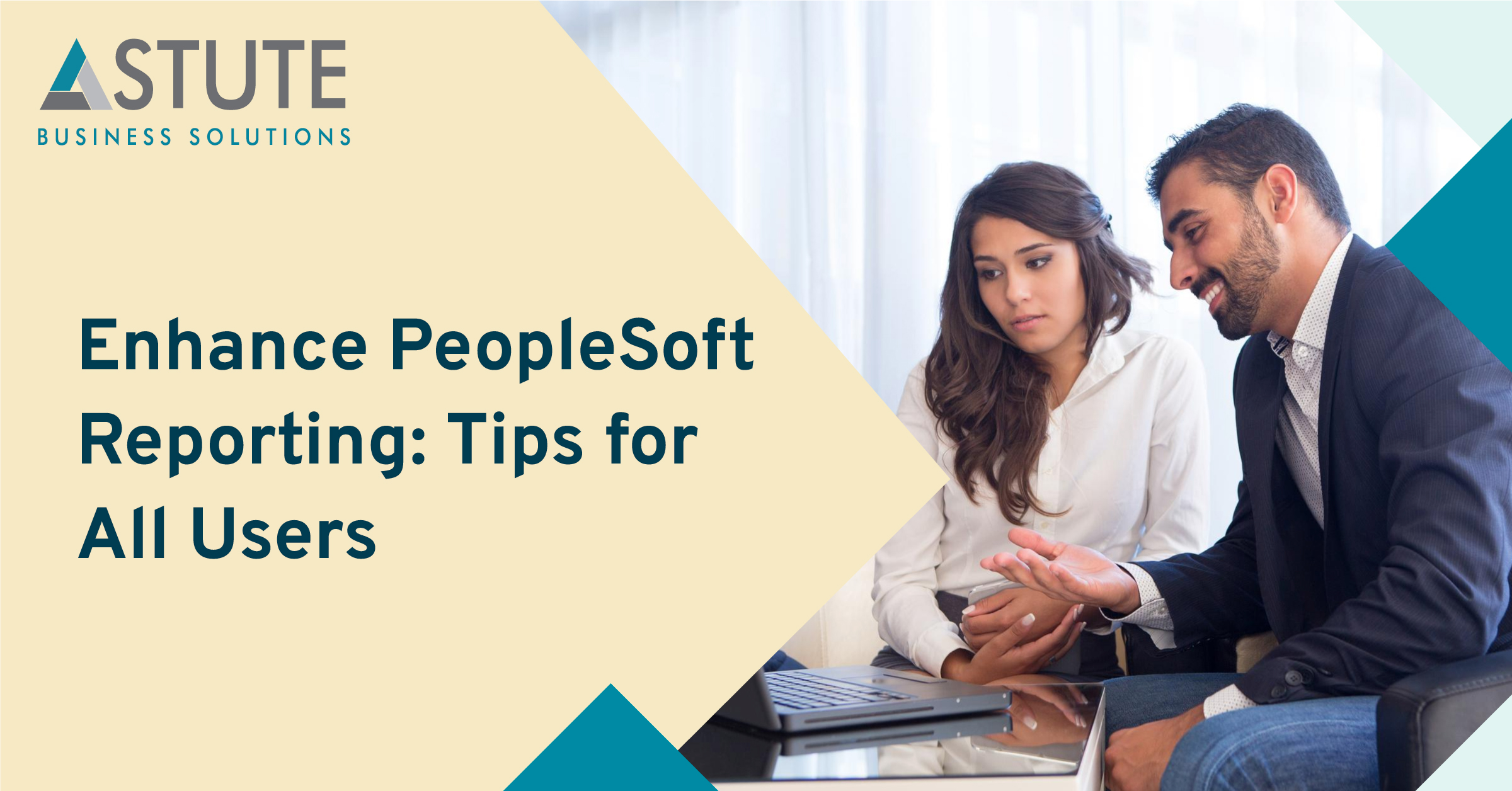How to Spin Up a PeopleSoft Demo Instance in Oracle Cloud

Table of Contents
Welcome to our easy guide on setting up a PeopleSoft Demo Instance in Oracle Cloud! This step-by-step tutorial will walk you through the process, ensuring a smooth and efficient setup.
Step 1: Sign In to Oracle Cloud
Before you begin, ensure you have an Oracle Cloud account.
Access the Oracle Cloud Console: Visit Oracle Cloud and sign in using your credentials.
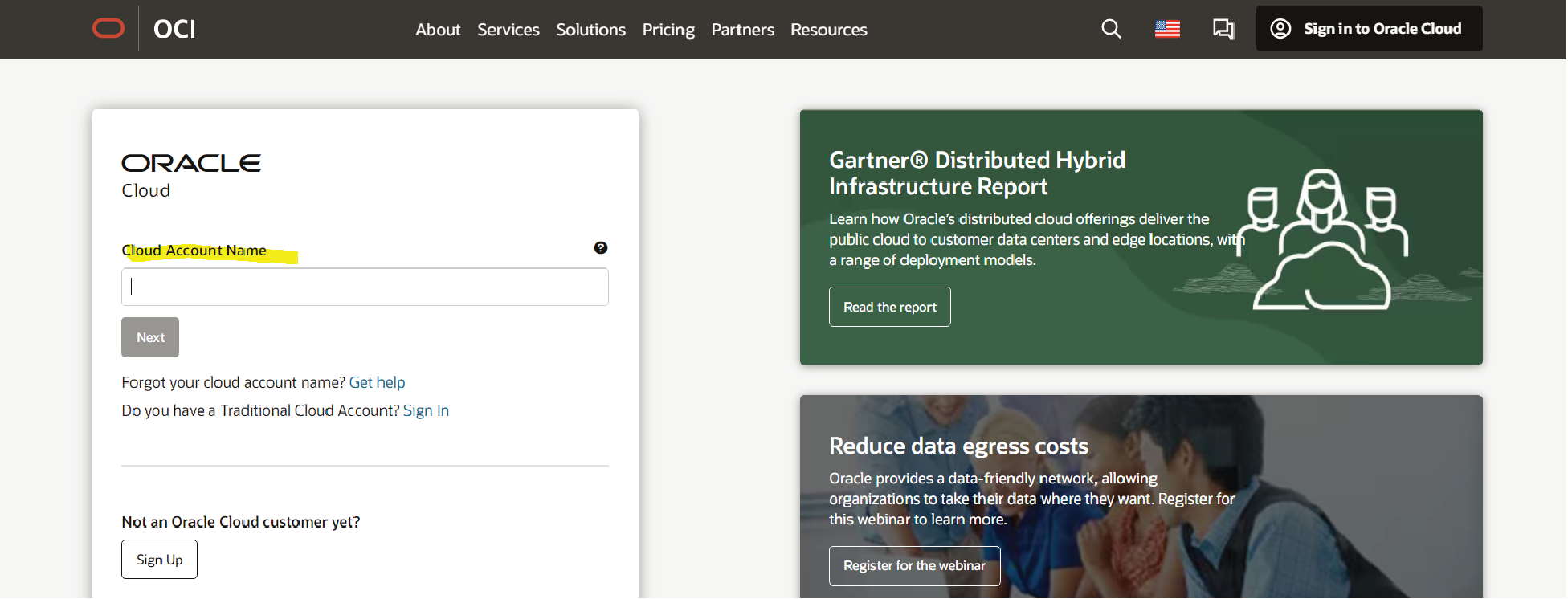
Step 2: Launching the PeopleSoft Demo Instance
Navigate to the Oracle Cloud Marketplace: Once logged in, go to the Marketplace and search for "PeopleSoft".
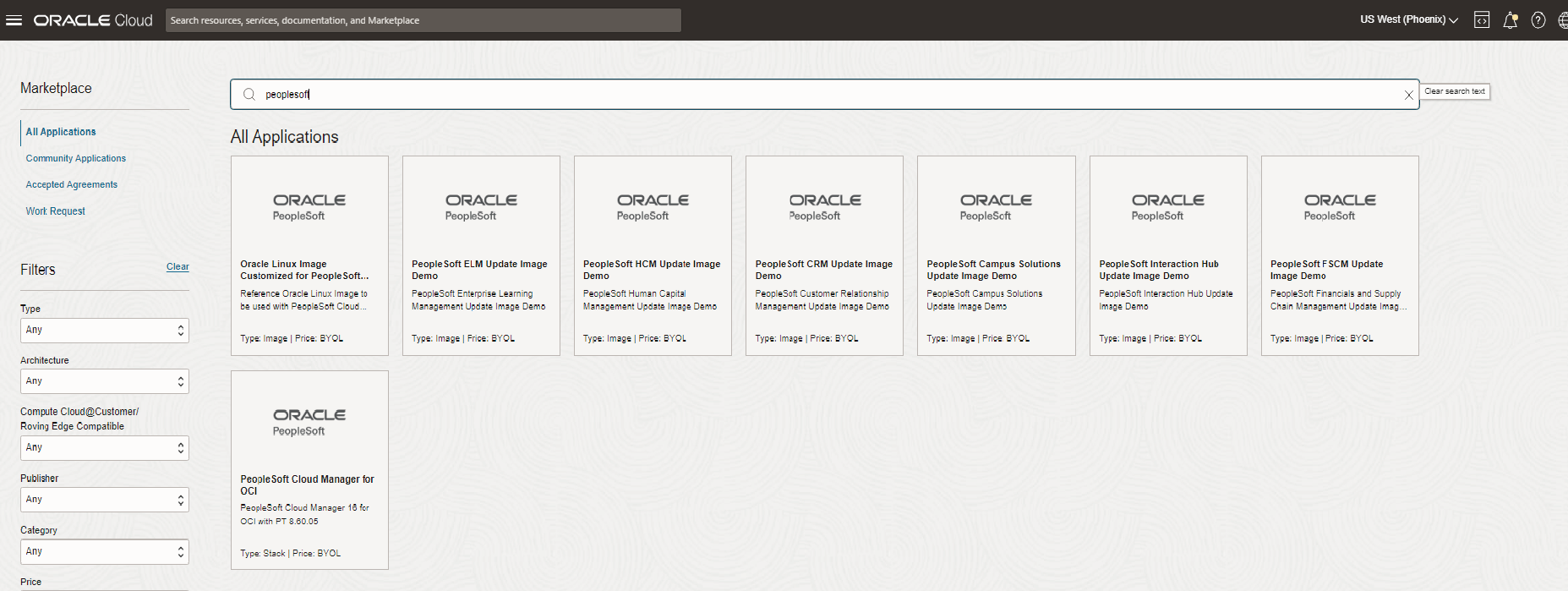
Choose the Correct Application: Select the PeopleSoft application you want to deploy (like PeopleSoft HCM, PeopleSoft FSCM, etc.).
Start the Instance Setup: Click on 'Get App' and then 'Launch Instance'. This will start the process of setting up your PeopleSoft Demo Instance.
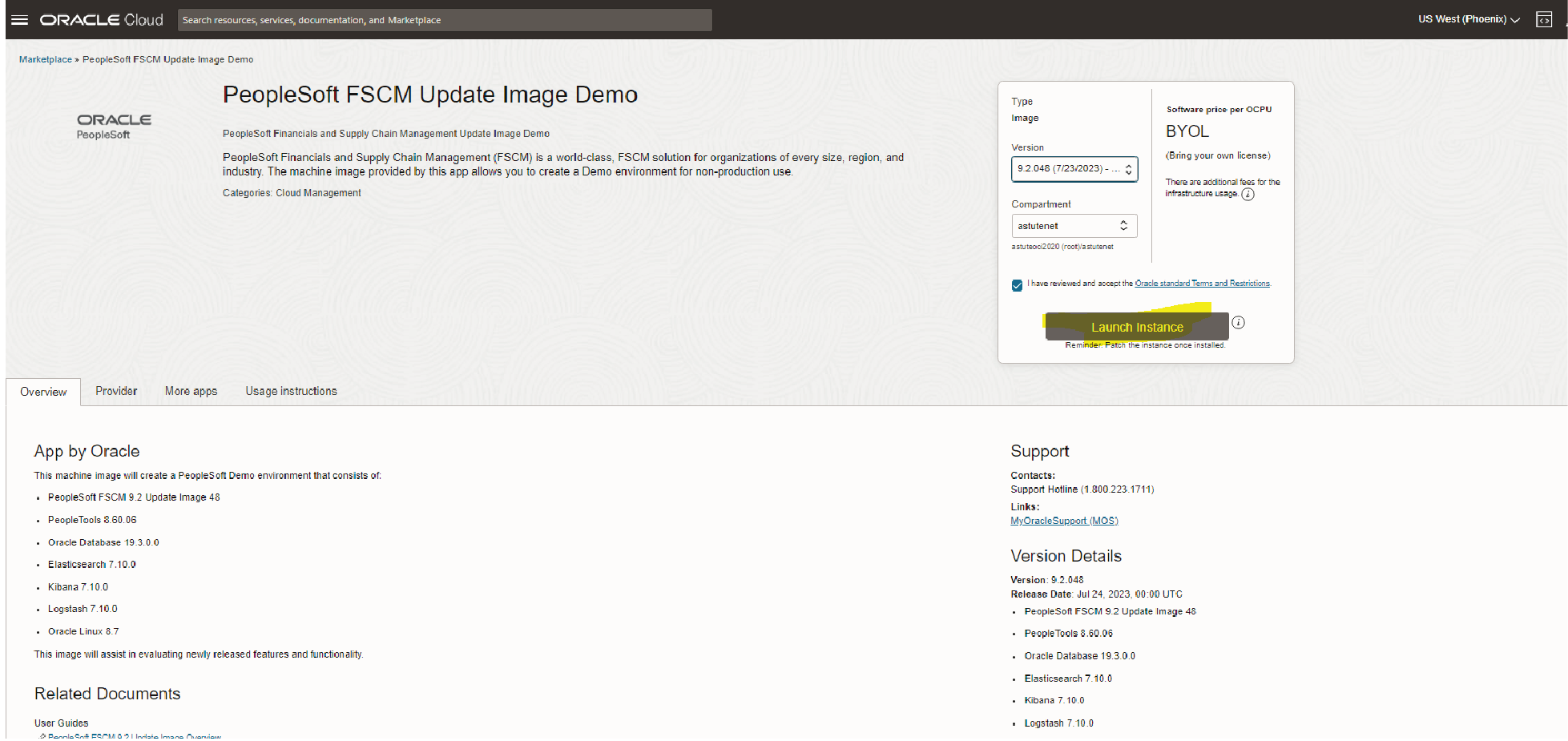
Step 3: Configure the Instance
Select Your Cloud Environment: Choose the compartment in your Oracle Cloud where you want to deploy the instance.
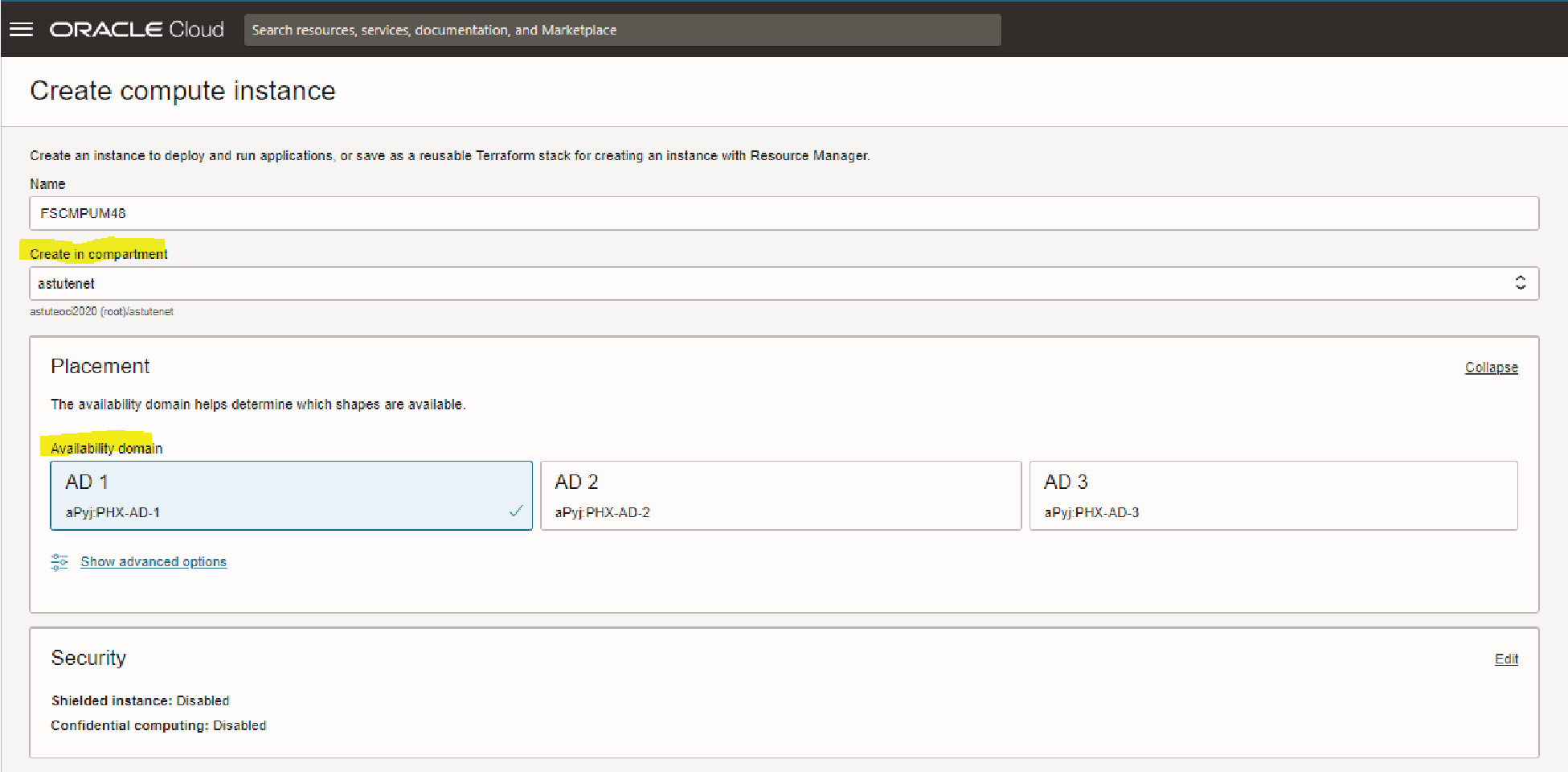
Configure Network Settings: Make sure to configure the network settings according to your organizational policies. This includes setting up a Virtual Cloud Network (VCN) and subnets if not already done.
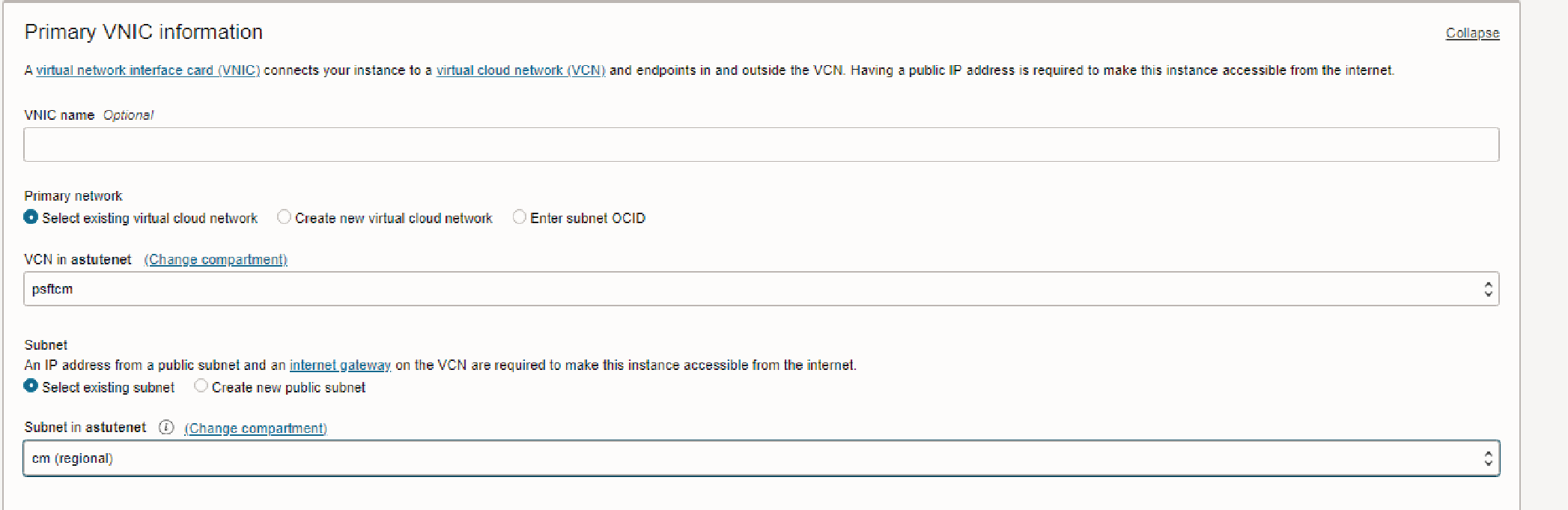
Choose Instance Options: Select the shape (type and size) of the cloud compute instance. For a demo, the default options are generally sufficient.
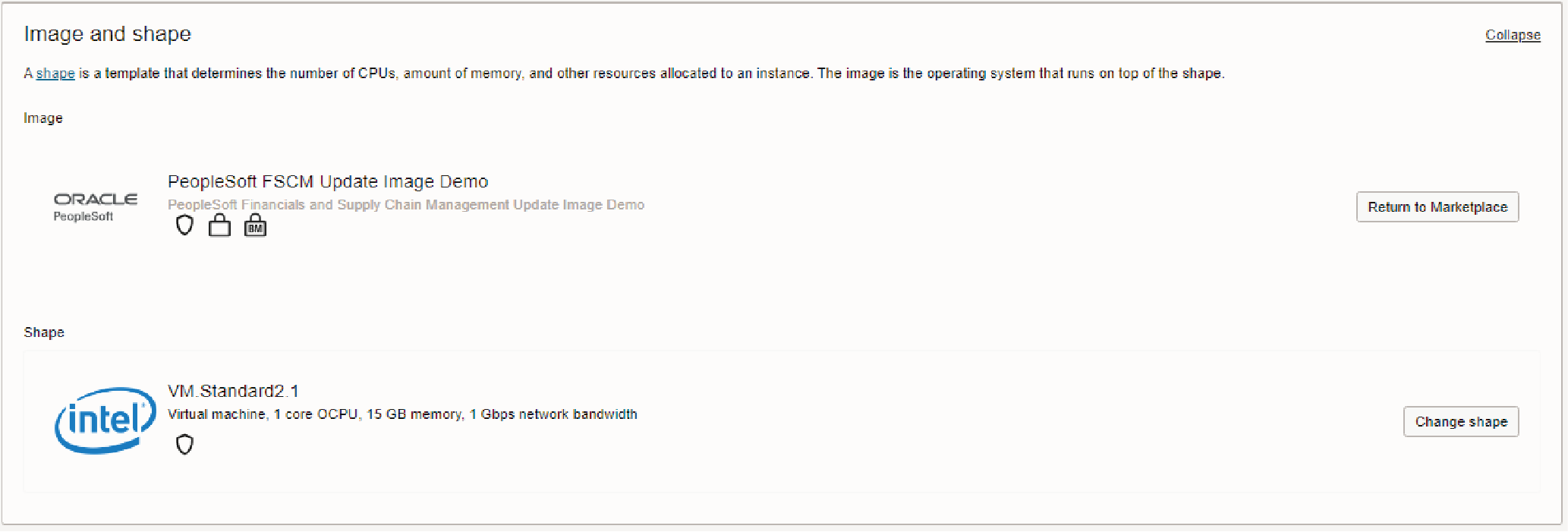
Added the SSHkey pair
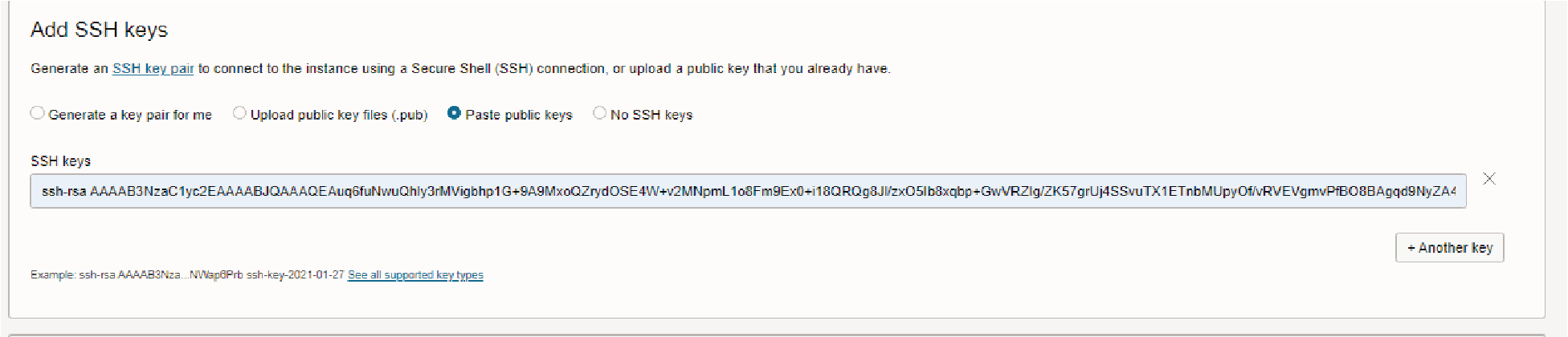
Specify custom boot volume.Enter a minimum size of 300 GB. For update images based on PeopleSoft PeopleTools 8.60.07 and later, the minimum size is 250 GB, as shown in this example. The PeopleTools version is listed on the page when you obtain the update image from the Marketplace.
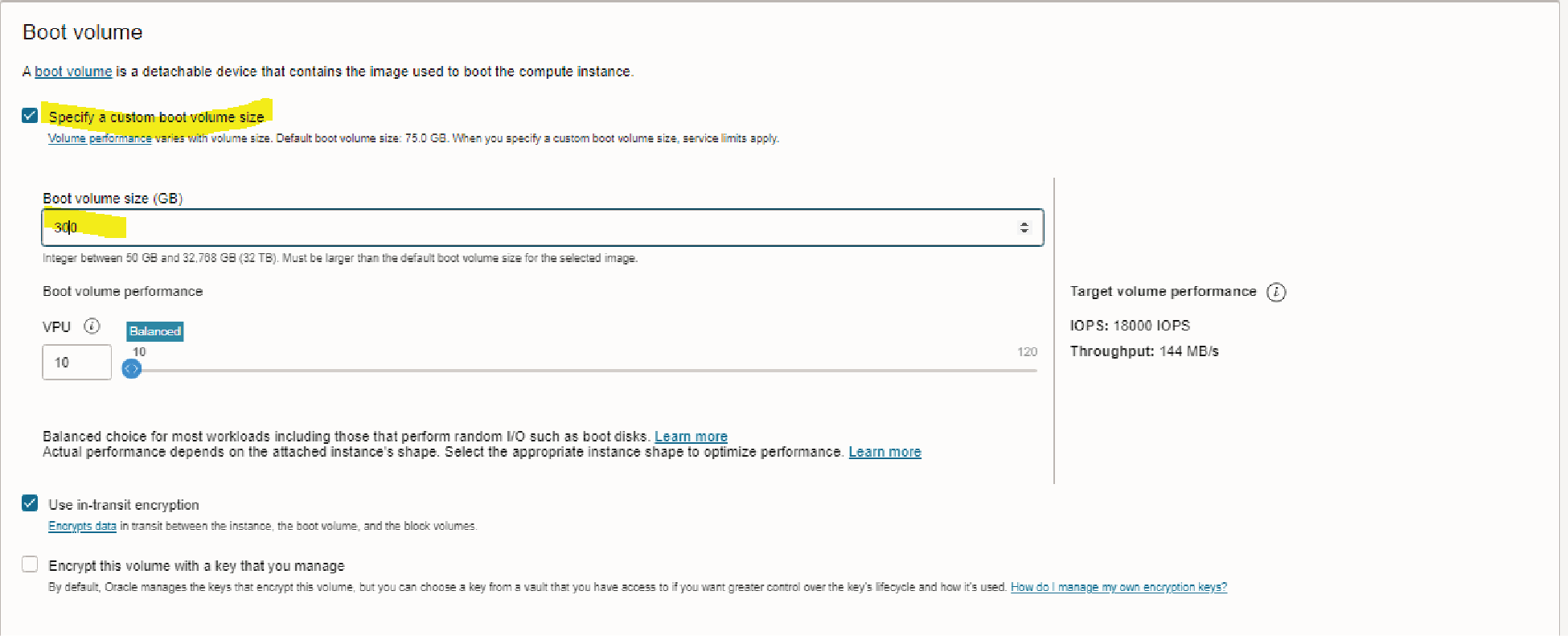
Click on Show advanced options
{
"connect_pwd": "password",
"access_pwd": "password",
"admin_pwd": "password",
"weblogic_admin_pwd": "password",
"webprofile_user_pwd": "password",
"gw_user_pwd": "password",
"domain_conn_pwd": "password",
"opr_pwd": "password"
}
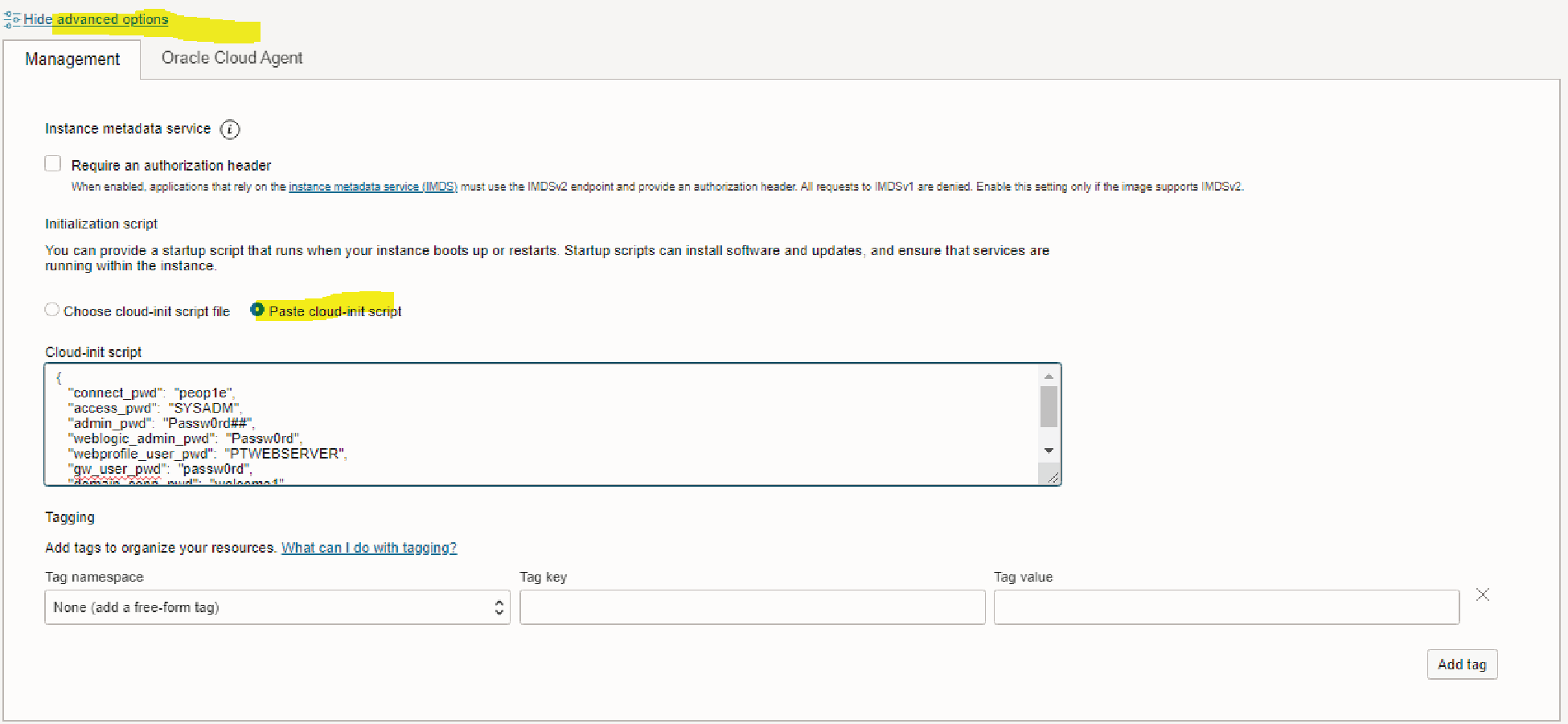
Review and Confirm: Double-check your settings and click 'Create' to initiate the instance creation.
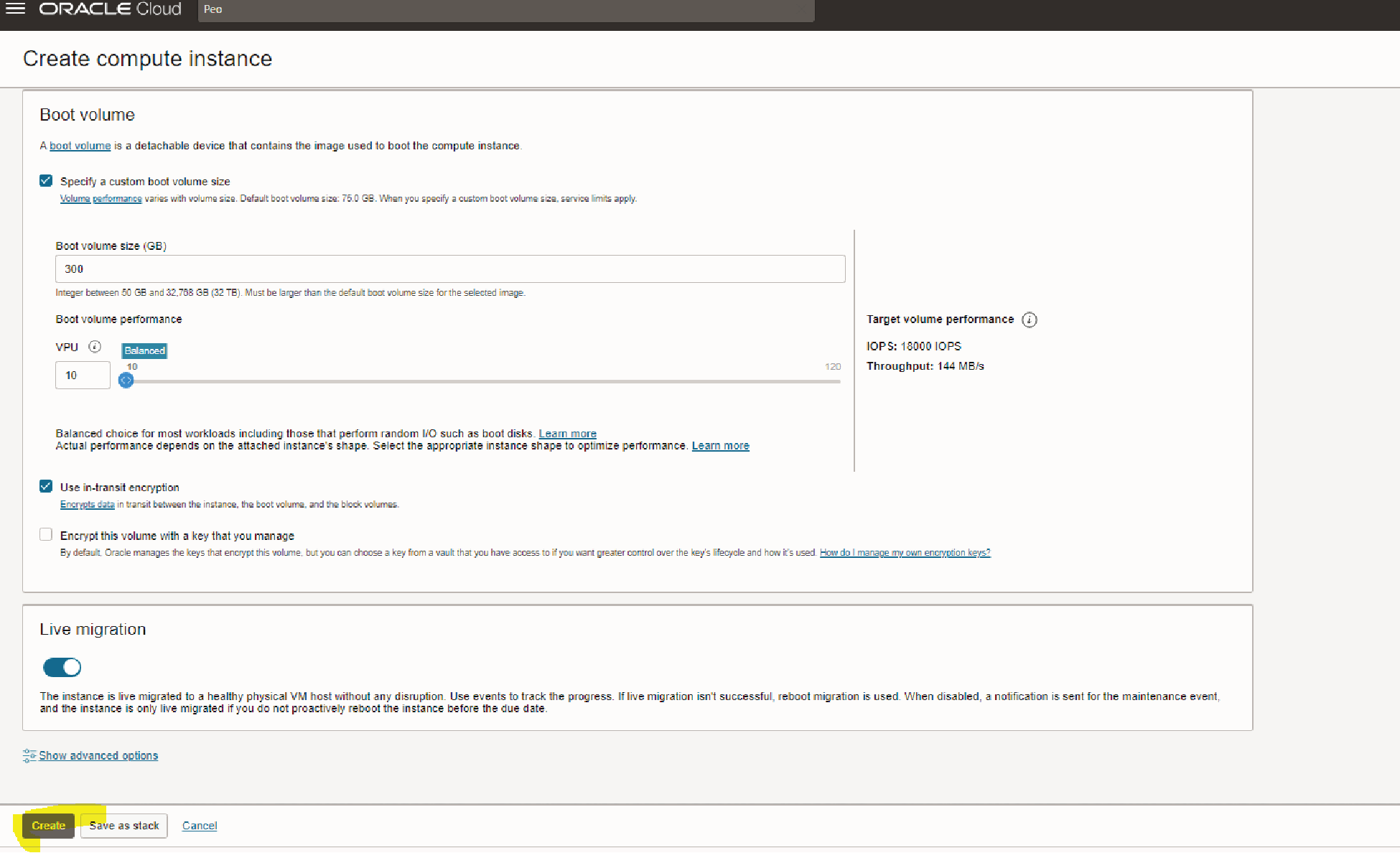
Once the server IP is up you can login and check the live status .Or simply wait for 2-3 hours for the env to be up fully.
At start logs:
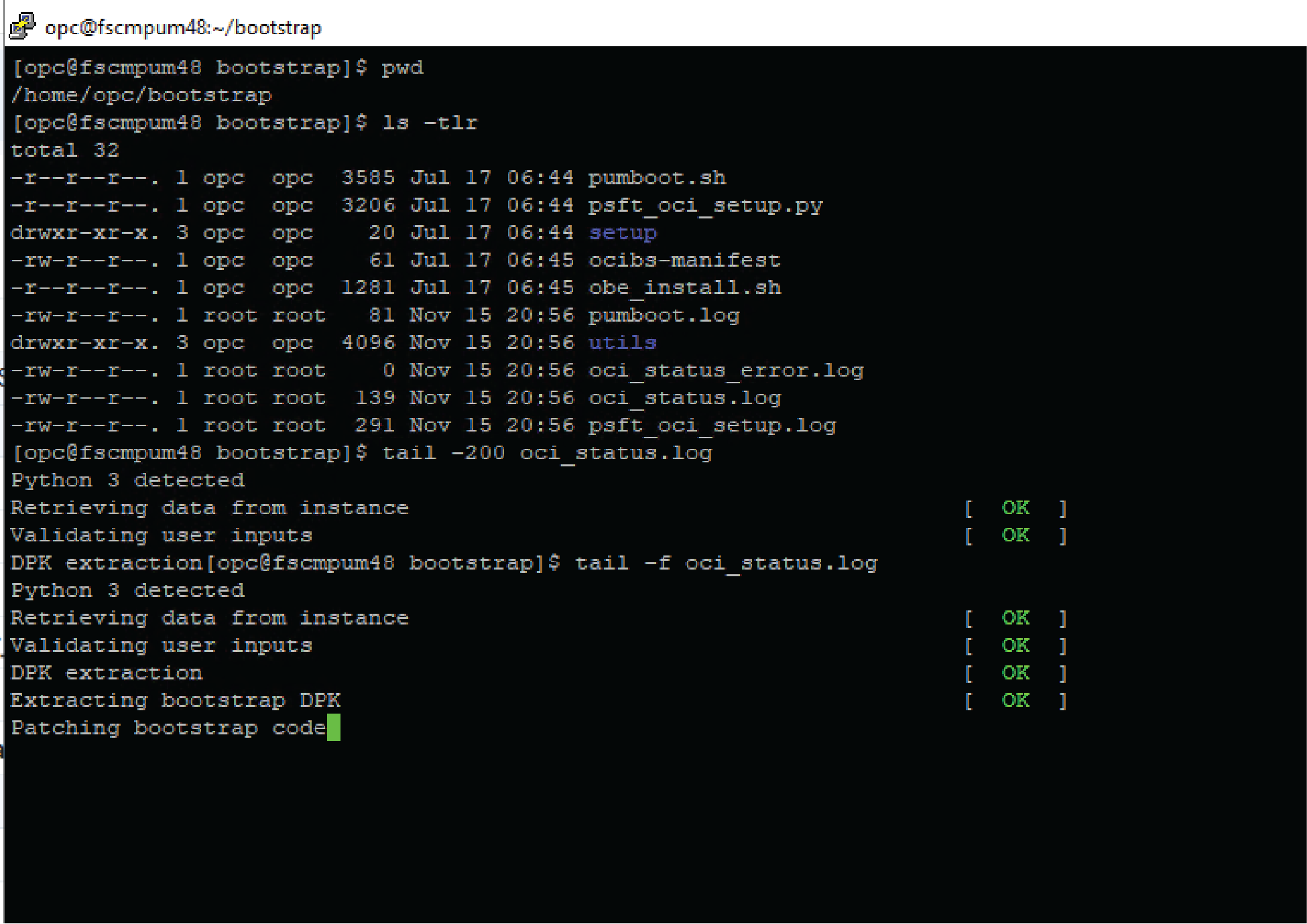
End logs:
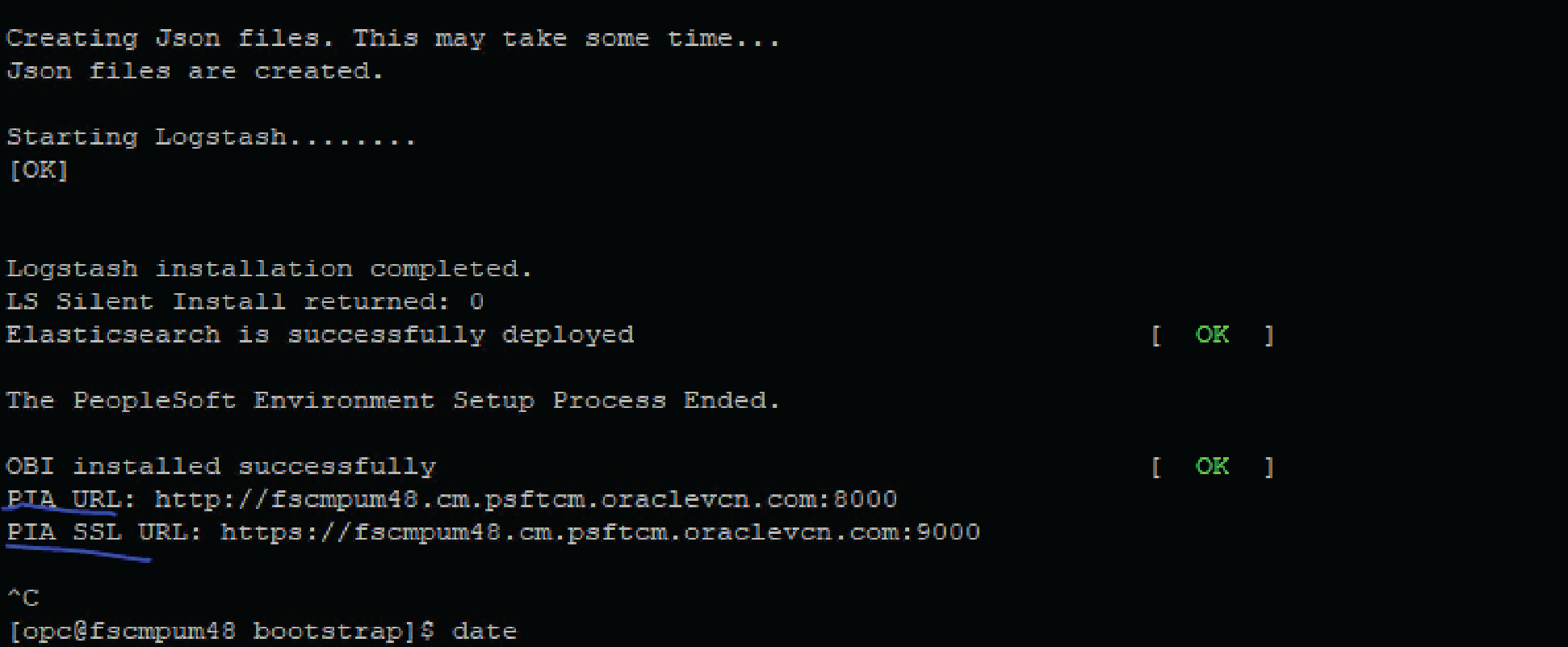
Step 4: Accessing PeopleSoft
Once the instance is up and running:
Find the Instance IP: Go to your Oracle Cloud Console, navigate to the compute instance section, and note down the public IP address of your new PeopleSoft instance..
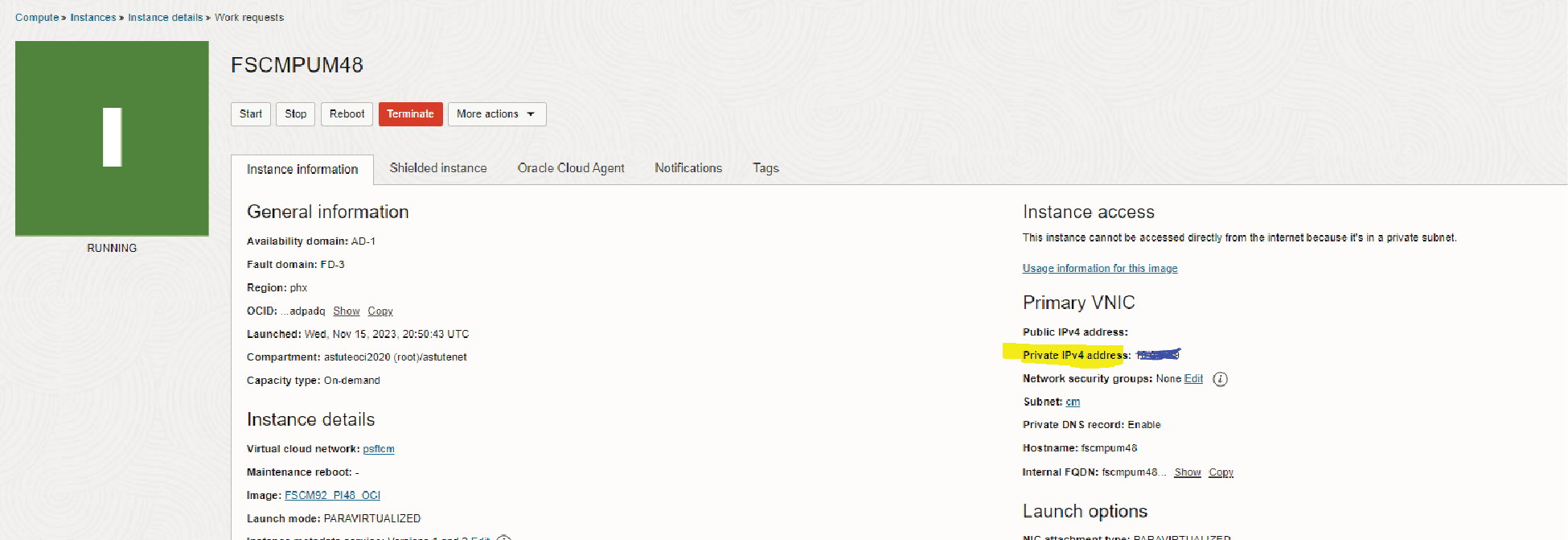
Access PeopleSoft: Open a web browser and enter the public IP address. This should take you to the PeopleSoft login page
My url: FQDN name:8000 port
For e.g. http://fscmpum48.cm.psftcm.oraclevcn.com:8000
Make sure to open the Security list and update the /etc/hosts file prior trying to login to the url.
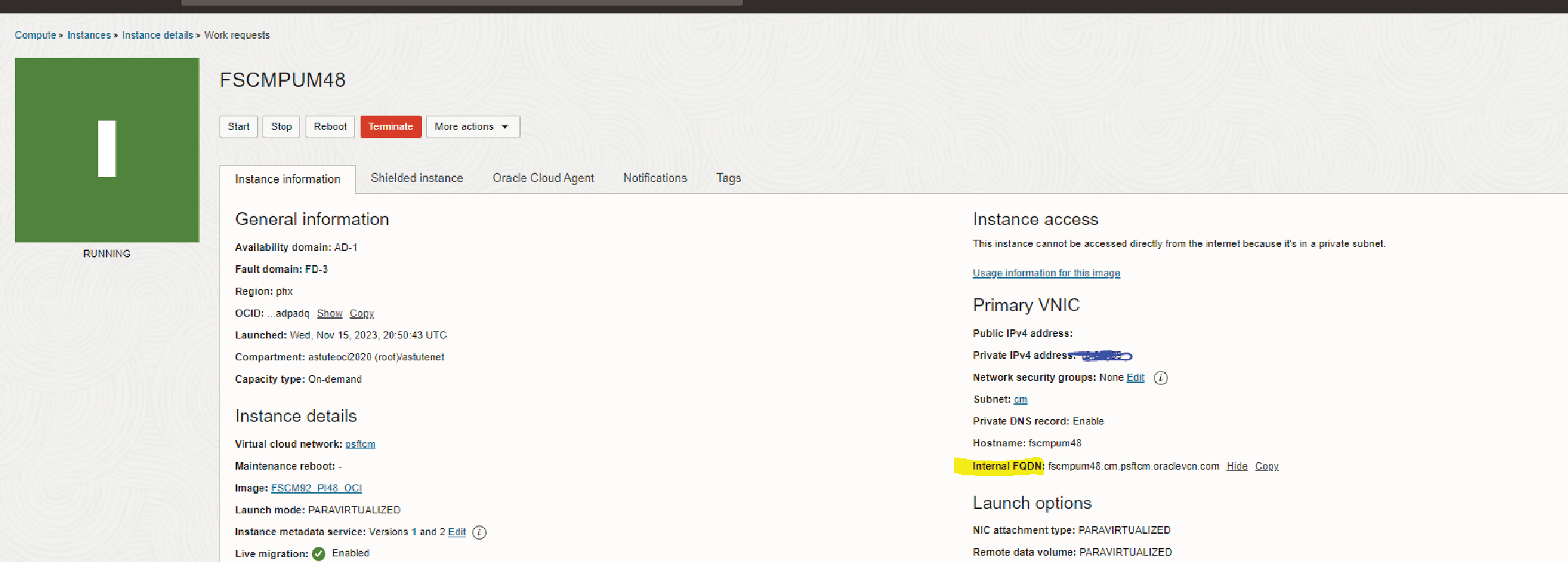
Log In: Use the default credentials provided by Oracle for the PeopleSoft Demo instance (usually found in the deployment documentation or provided post-deployment).
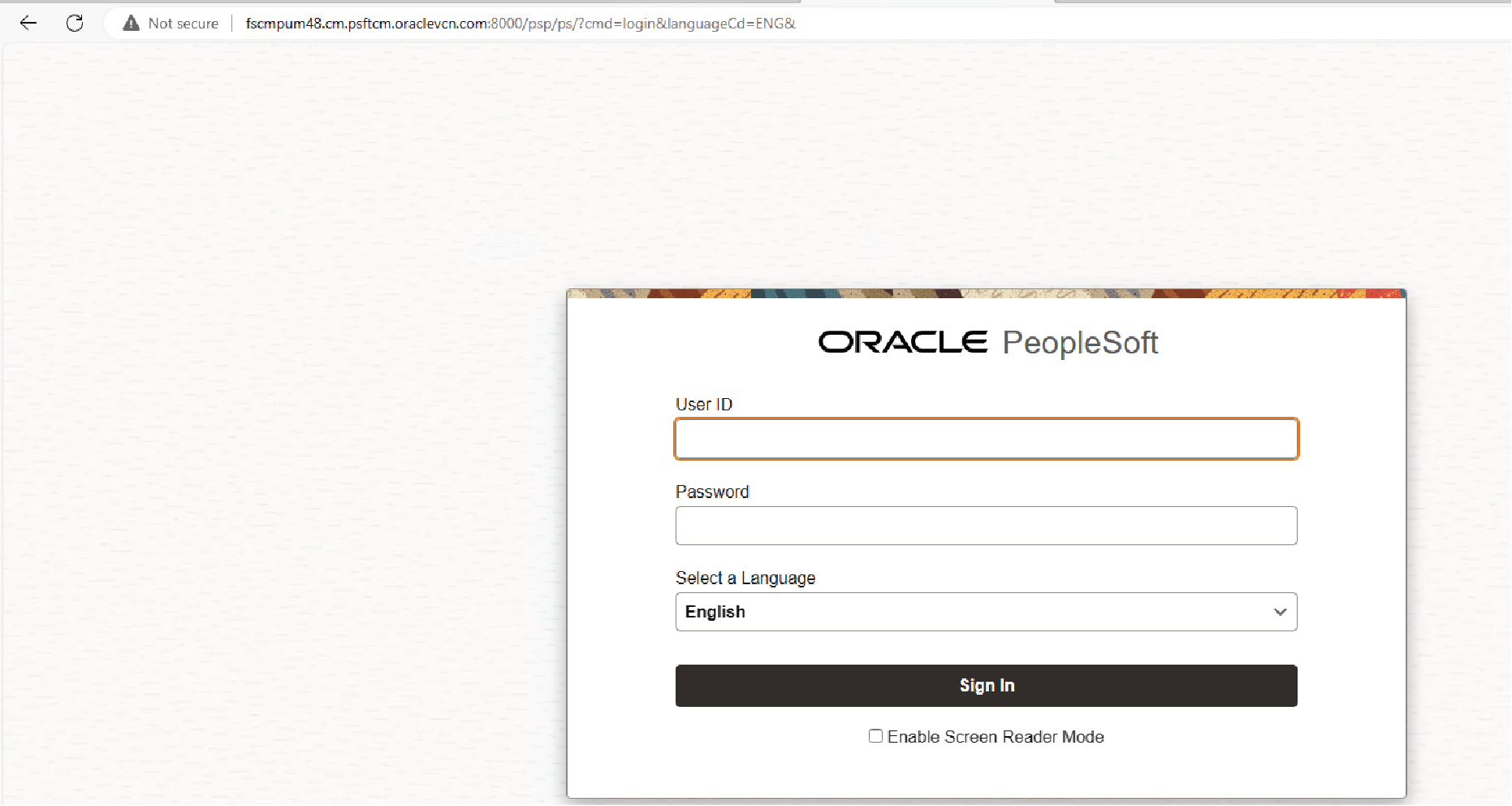
Step 5: Exploring PeopleSoft
Now that you’re logged in:
- Explore Modules: Check out various modules and functionalities available in your PeopleSoft application.
- Test Features: As this is a demo environment, feel free to explore and test different features without the worry of affecting live data.
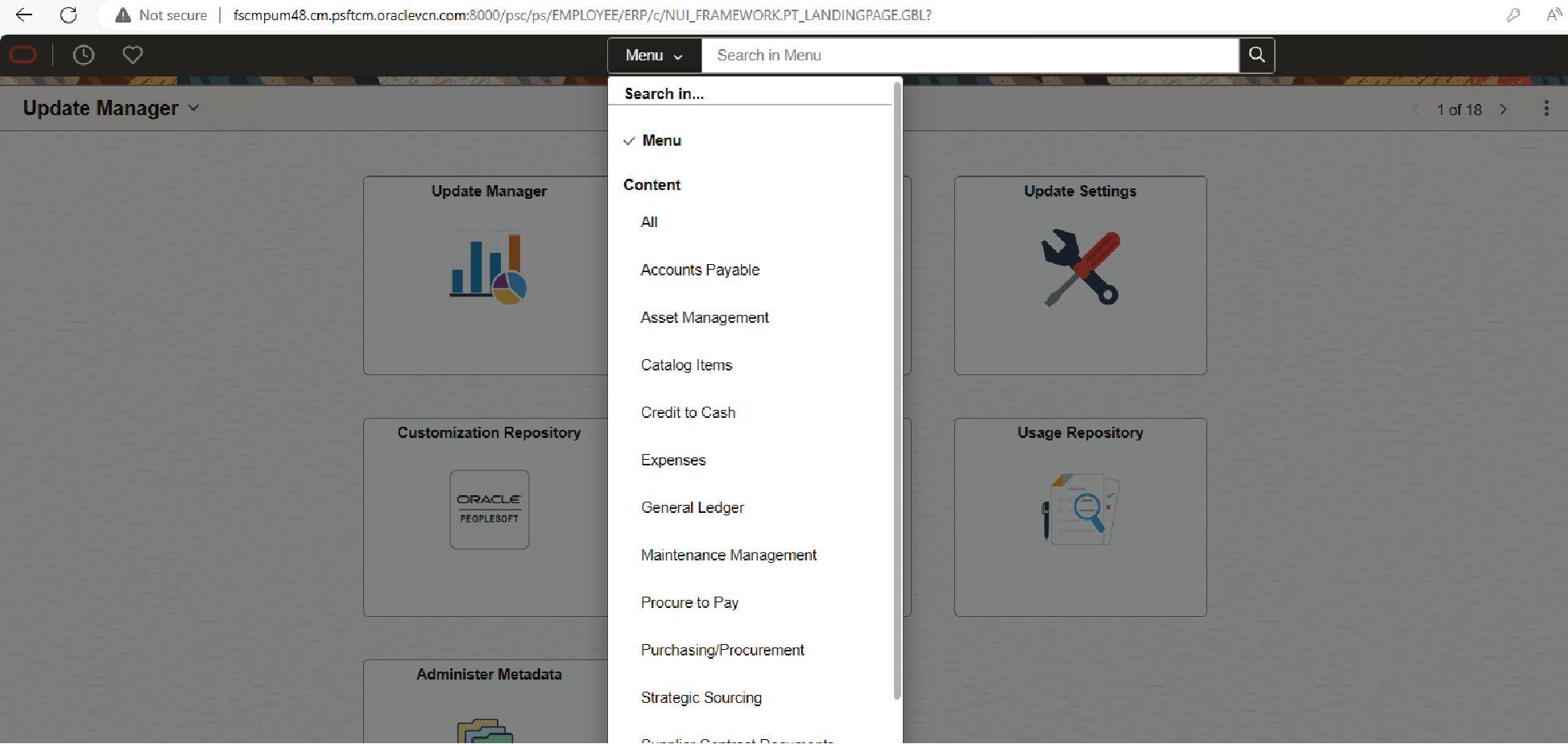
Conclusion
Congratulations! You've successfully spun up a PeopleSoft Demo Instance in Oracle Cloud. This demo environment is a great way to explore and understand the capabilities of PeopleSoft applications without any risk to your production environment. Happy exploring!
Interested in PeopleSoft on Oracle Cloud?
At Astute, we believe in empowering businesses through robust technology.

Kanchan is a seasoned PeopleSoft professional with over 10 years of experience in various industries, including telecommunications, financial services, education, and high technology. Throughout her career, she has worked on a variety of projects, including Implementations, Upgrades, Automation, and Application Support projects. Kanchan has focused her expertise on helping PeopleSoft customers migrate to Oracle Cloud Infrastructure with IaaS and PaaS services. She has also been instrumental in modernizing PeopleSoft using Kibana, Fluid, and PeopleSoft Cloud Manager.
Search
Tags
Related Posts
Subscribe Our Newsletter
Gain access to exclusive insights, technical know-how and crucial knowledge from Astute experts.
Share Article
See The Team In Action
Upcoming Events
Reach Out
Ready to Connect?
Please fill the following form, we will get back to you within a business day.
Contact Form
Contact Us