Ace - Analytics Cloud Enablement
Accelerating Oracle Analytics Cloud and ADW Implementations
Overview
Challenges

Speedy Business Insights
Users today demand modern self-service visualization tools that must include data preparation and storytelling capability.
- Traditional analytics tools are hard to use
- Starting from nothing is not optimal
- Business wants real-time, speedy insight into the data

Solution
Jump-Start Your Oracle Analytics Cloud Implementation
If you agree with the phrase, well-begun is half done, this is your solution.
- Utilize Astute's pre-built data models to jump-start your Analytics journey
- Ability to fully deploy the ACE solution and training within 10 business days
- Please take advantage of Astute's experience by beginning your adoption with our pre-built dashboards
Features
Our Features
What You'll Receive
A fixed-fee, 10 business day engagement that shows you how powerful, and simple Oracle Analytics can be!
01
2 Days of OAC Training
02
Astute's Pre-Built Data Models and Dashboards
03
Basic ETL process to load data
Why ACE?
You're busy and don't have the resources for a long implementation. You need to deliver business results to your stakeholders now. The good news is Astute has done most of the heavy lifting so that your implementation goes quickly with ACE. With our extensive knowledge of PeopleSoft data structures, our pre-built data models for HCM, FSCM, and CS you'll be up and running in no time!
01
ACE enables customers to get a jump-start on their OAC implementation
02
Short engagements that yield great value with minimal investment
03
ACE can support various Oracle and Non-Oracle ETL tools to move your data sources
Benefits
Our Benefits
Business
Quick Time to Value
Astute understands that knowledge is power and that the more quickly you can gain insight into your valuable data, the better off your business will be.
- Powered by Oracle - the world's leader in data
- Fast Results - both from the project, and your ability to quickly make informed business decisions from your information
- Tools that are more intuitive than Excel, and many other leading BI platforms currently on the market
Technology
Minimal IT Investment
Most companies are trying to optimize the money they spend on information technology. While it is super important to an organization, it is also an area where spending can quickly snowball out of control. OAC implementation with ACE is an inexpensive alternative to having your team completely consumed with the installation of a new product.
- Astute is there to help along the way
- OAC can be entirely owned and operated by the business
- OAC accepts federated SSO and is compliant with most regulatory requirements
A Tested and Proven Solution
Ace Delivers in 2 weeks
We love a challenge. Take us up on our offer for a fixed-fee 2-week engagement and bring your challenges for us to solve.
Expert Guidance
Experienced, ready to solve problems
Fixed Fee
$10K, 2-week engagement
Accelerators
Dashboards, Pre-Built Data Sets and DV's
Industry Focus
Education, Retail, Finance, Healthcare
Experience
Accessing Real-Time Data is Critical to the Success of Your Business. Get a Jump-Start with ACE!

Have Questions?
We Know It Sounds Too Good To Be True, So We Have Put Some Of The Most Commonly Asked Questions In An FAQ To Get You Started.

webinar replay
Watch A Replay Of Our Recent Webinar On ACE Featuring A Product Demo And Business Case Justification.

20/20 Vision Offer for Oracle Analytics Cloud
Deploy Oracle Analytics Cloud for any Oracle ERP in Procurement, Finance, and HR for $20K
See The Team In Action
Upcoming Events
.png)
.png)
.png)
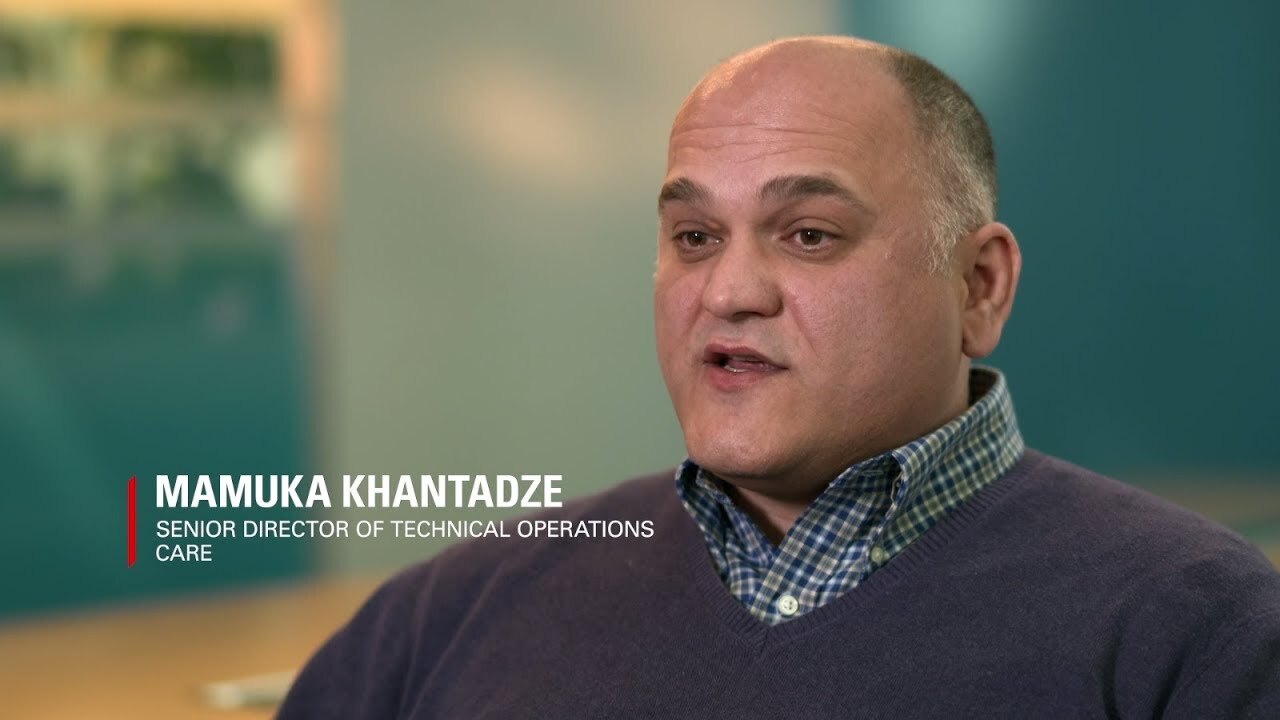

.jpg?width=200&height=200&name=1516890244180%20(1).jpg)
Testimonial
What Our Customers Are Saying
.png)
.png)
.png)
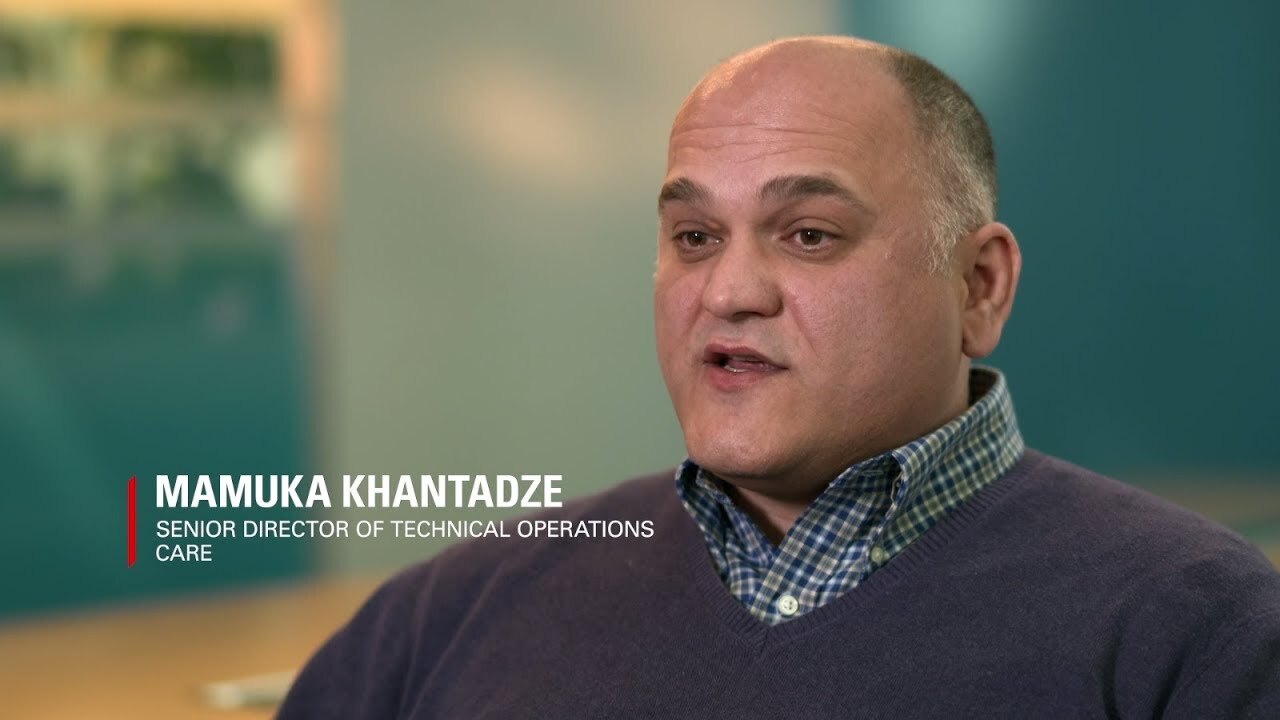

.jpg?width=200&height=200&name=1516890244180%20(1).jpg)
Transformed Our AP Function
"At Peralta Community College District, the implementation and enhancement of the Astute system has been a transformative step in modernizing our Accounts Payable (AP) operations. This innovation has significantly improved the way we manage financial workflows—making them more efficient, accurate, and transparent.
The Astute system empowers our AP team to focus less on routine tasks and more on strategic work that adds value to the institution. It reflects Peralta’s commitment to innovation, fiscal responsibility, and continuous improvement in service to our colleges and community."
Dave Vigo
- Financial Lead, Peralta CCD
Gain Peace of the Mind with OCI
“We found Astute as one of the strongest companies that not only deals with one of the projects but the somebody who works alongside us during the journey to overcome the hurdles of the project, as well as gives us the technical advice, educates us in the process, and the one whom we can rely on in this process. We have implemented the PeopleSoft Application to the Cloud solution and Astute’s Managed Services. And we continue to modernize our application with Oracle Cloud services.”
Mamuka Khantadze
- Senior Director of Technical Operations, CARE
Seamless Migration to Oracle with No Impact on End Users
“One of the biggest challenges that we were facing was the end of life on a number of servers in our Data Center, and we no longer have to provide hardware solutions as we are a leading provider of Pawn services. Transitioning into Oracle in this critical situation helped us resolve this challenge, especially our PeopleSoft applications into the Cloud, which was a great win as it was a seamless migration with no impact on end users."
Darren McDaniel
- Senior Director, Application Development, EZCORP
Utilizing Cloud Infrastructure for Right-Sizing
“In less time, we moved our finance systems from Oracle EBS to Oracle Cloud, student information to Education Cloud Infrastructure, building and maintenance services, and Amazon Web Services. Now, we are moving our PeopleSoft systems into Oracle Cloud Infrastructure. One of the reasons for Cloud Migration is that updates happen over time and gradually. Meanwhile, patches had become easy to implement and adapt.”
Rob Dickson
- Chief Information Officer, Information Services & Technology, Wichita Public Officer
Ready to Connect?
Please fill the following form, we will get back to you within a business day.
General Contact Form
Contact Us